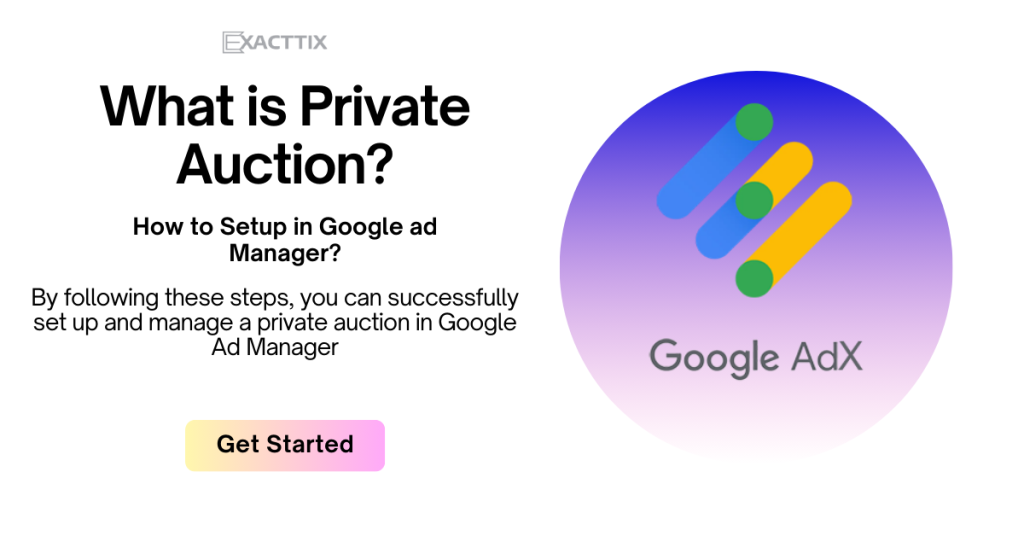
Private Auctions in Google Ad Manager
Private auctions in Google Ad Manager offer a more exclusive and controlled environment for advertisers to bid on your ad inventory. By limiting the pool of bidders, you can:
- Negotiate Better Deals: Enjoy more favorable terms and pricing with advertisers in a private setting.
- Prioritize Advertisers: Give preference to specific advertisers or ad networks within the auction.
- Create Custom Bidding Strategies: Experiment with different bidding strategies and auction formats to optimize your revenue.
To set up a private auction:
- Create a Private Marketplace: In your Google Ad Manager account, create a new private marketplace.
- Invite Advertisers: Add the specific advertisers or ad networks you want to include in the auction.
- Assign Inventory: Assign the ad units or inventory you wish to auction to the private marketplace.
- Configure Auction Parameters: Set the auction floor, duration, and other relevant parameters.
By leveraging private auctions, you can enhance your ad revenue, strengthen relationships with advertisers, and gain greater control over your ad inventory.
How to create Private Auctions in Google Ad Manager
Here’s a step-by-step tutorial on setting up a Private Auction in Google Ad Manager (GAM). A Private Auction allows you to offer your inventory to a select group of buyers in a controlled environment, where they can bid on premium ad space.
Step-by-Step Guide to Setting Up a Private Auction
1. Sign In to Google Ad Manager
- Go to Google Ad Manager.
- Log in with your credentials.
2. Create a New Private Auction
- Navigate to Deals:
- In the left-hand menu, click on Delivery > Deals.
- Click the New Deal button to create a new deal.
- Choose Deal Type:
- Select Private Auction from the list of deal types.
- Click Continue.
- Enter Deal Details:
- Deal Name: Enter a name for your private auction that clearly identifies it.
- Advertiser: Select the advertiser or agency participating in the auction.
- Salesperson: Assign a salesperson responsible for managing this deal.
3. Define Auction Inventory and Targeting
- Add Inventory:
- In the Inventory section, select the ad units you want to include in the auction.
- You can choose specific ad units, sizes, and placements.
- Set Targeting:
- Define targeting criteria such as geography, device types, and audience segments.
- Ensure the targeting is specific enough to attract the right bidders but broad enough to generate interest.
4. Configure Auction Terms
- Set Floor Price:
- Floor Price: Enter the minimum CPM (Cost Per Thousand Impressions) or CPC (Cost Per Click) that bids must meet or exceed.
- Bid Increment: Specify if there is a minimum increment by which bids must increase (optional).
- Bid Duration:
- Start Date and End Date: Define the time frame during which bids will be accepted.
- Set a start date and an end date for the auction period.
- Ad Creative Approval:
- Specify any requirements for ad creative approval or guidelines.
- Include details about the types of ads or formats that are acceptable.
5. Invite Buyers
- Select Buyers:
- In the Buyers section, add the specific advertisers or agencies invited to the private auction.
- Choose from your list of authorized buyers or enter new ones if necessary.
- Send Invitations:
- After selecting buyers, send invitations for them to participate in the auction.
- Include any relevant details or instructions for the buyers.
6. Review and Confirm
- Review Deal:
- Go through the summary of your private auction deal, including inventory, targeting, floor price, and other terms.
- Make any necessary adjustments before finalizing.
- Save and Activate:
- Click Save to save the deal.
- Click Activate to start the private auction and make it live.
7. Monitor Auction Performance
- Track Performance:
- Go to the Reports section in Google Ad Manager to monitor the performance of your private auction.
- Review metrics such as impressions, bids, and revenue.
- Adjust as Needed:
- Based on performance data, you may need to adjust targeting, floor prices, or other settings to optimize the auction results.
8. Manage and Close Auction
- End Auction:
- The auction will end automatically based on the end date or when all impressions are delivered.
- You can also manually end the auction if needed.
- Review Results:
- After the auction concludes, review the results and analyze the performance of the winning bids.
- Evaluate the effectiveness of the auction and gather insights for future deals.
Additional Tips:
- Transparency: Be transparent with buyers about auction terms and inventory details to build trust and encourage participation.
- Targeting Precision: Use precise targeting to attract buyers interested in your specific inventory, which can lead to higher bids and better results.
- Communication: Keep open lines of communication with buyers throughout the auction process to address any questions or concerns.
By following these steps, you can successfully set up and manage a private auction in Google Ad Manager, allowing you to sell your premium inventory to select buyers and potentially maximize your revenue.